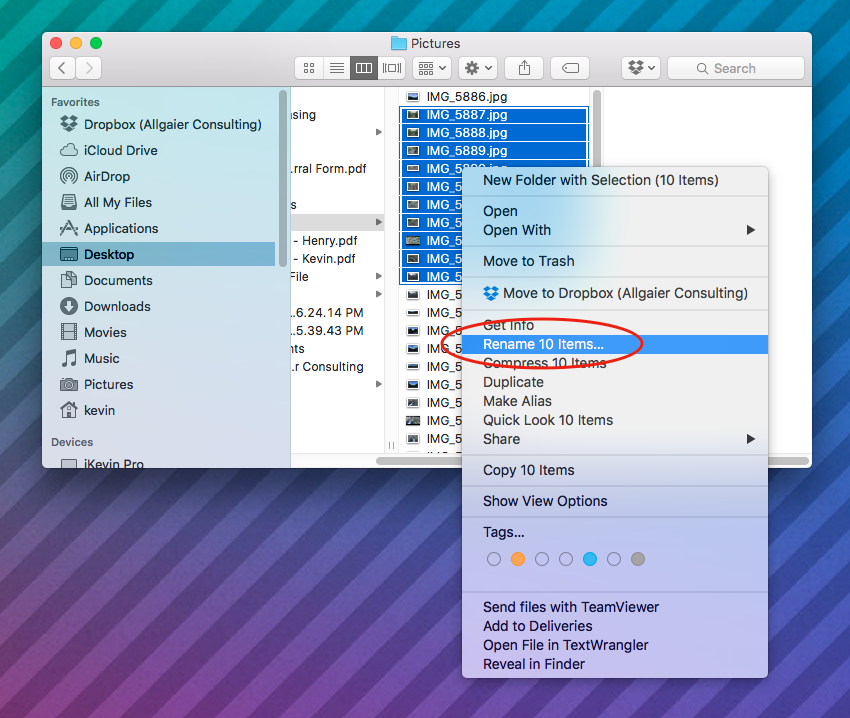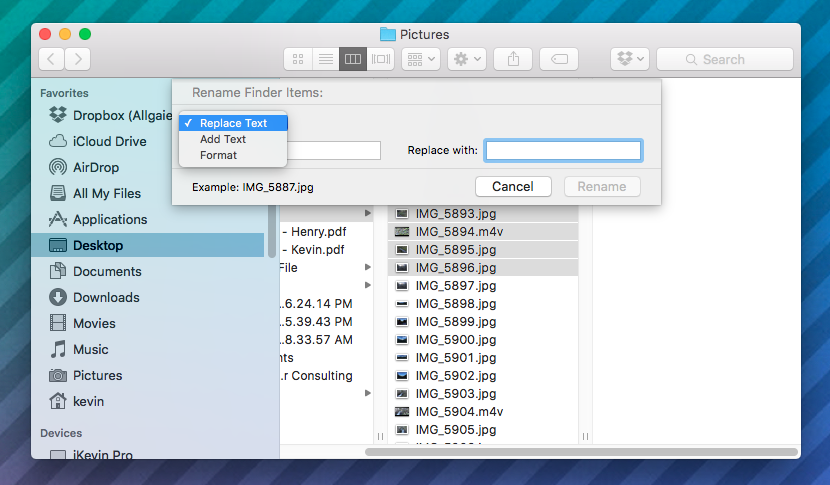Prior to the release of OS X Yosemite (10.10), the process of batch renaming files on a Mac required 3rd-party software. Some apps were better than others, and usually the good ones cost a few bucks (or more) to get the job done.
Apple included the option to batch rename files in Yosemite, and of course, this is still a feature in El Capitan (10.11). While it may not be obvious (at first) just how to do this, it's super-easy once you know how.
The first thing we need to do is select more than one file in Finder (hopefully this is obvious... it doesn't make sense to batch rename a single file, right?).
Next, we right-click on one of the selected files (or click the gear icon) to reveal the drop-down contextual menu. From here, we will choose "Rename X items..." (where X is the number of files we have selected).
Next, we are presented with a drop-down window allowing us to choose from several options for batch renaming our files.
As you can see, there are three types of renaming options:
- Replace Text: this option allows you to search for specific text and replace that text
- Add text: this option allows you to simply add text before or after the existing name
- Format: this option allows you to rename your files with a new name, as well as with a numerical value after the new file name
All three options certainly have valid uses, but the one I find myself using most often is the "Format" option. Once we have selected the option we want to use, we make the necessary changes to the parameters and let the renaming utility do it's thing!
When we're done, Finder will show you the changes: