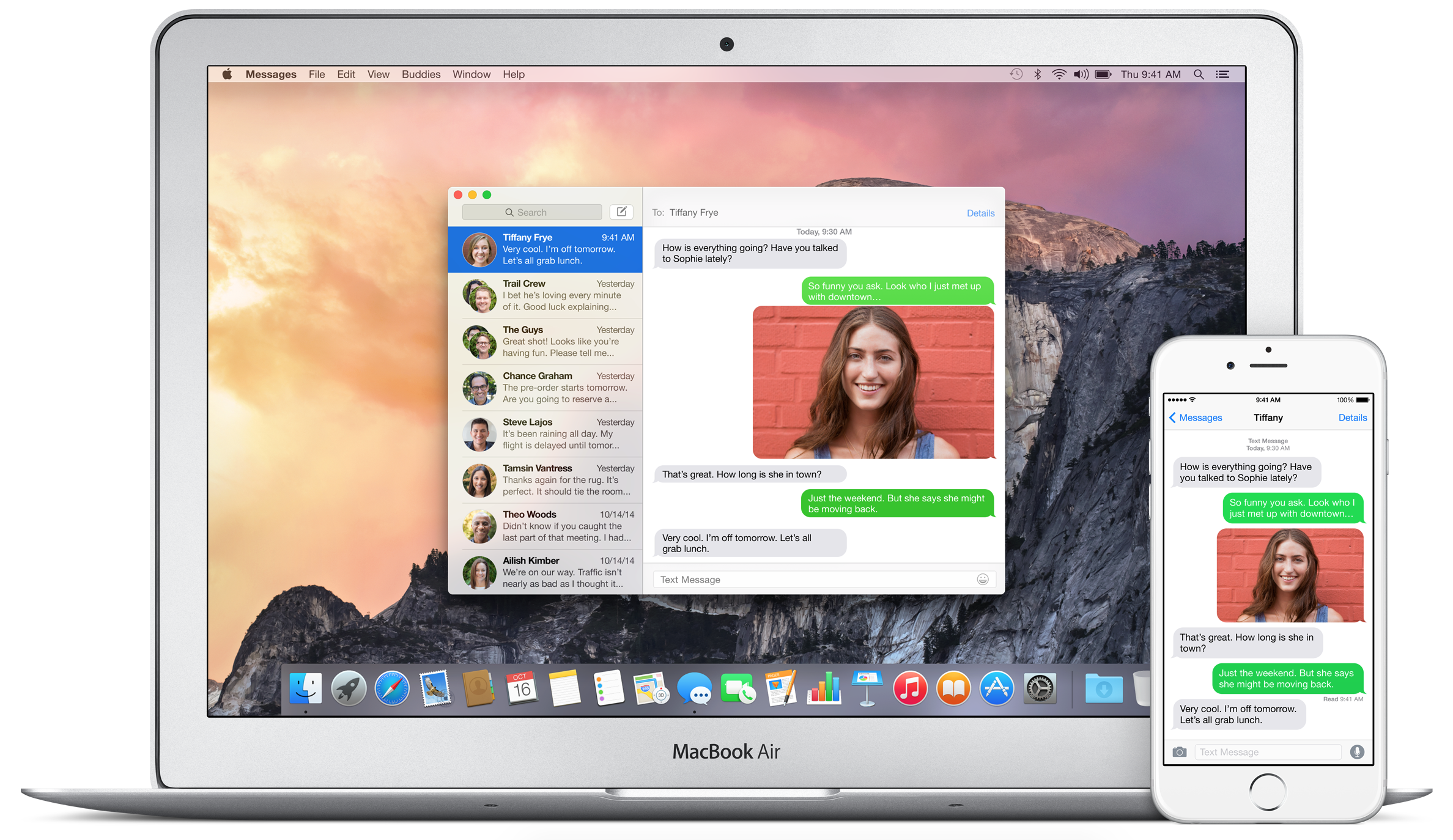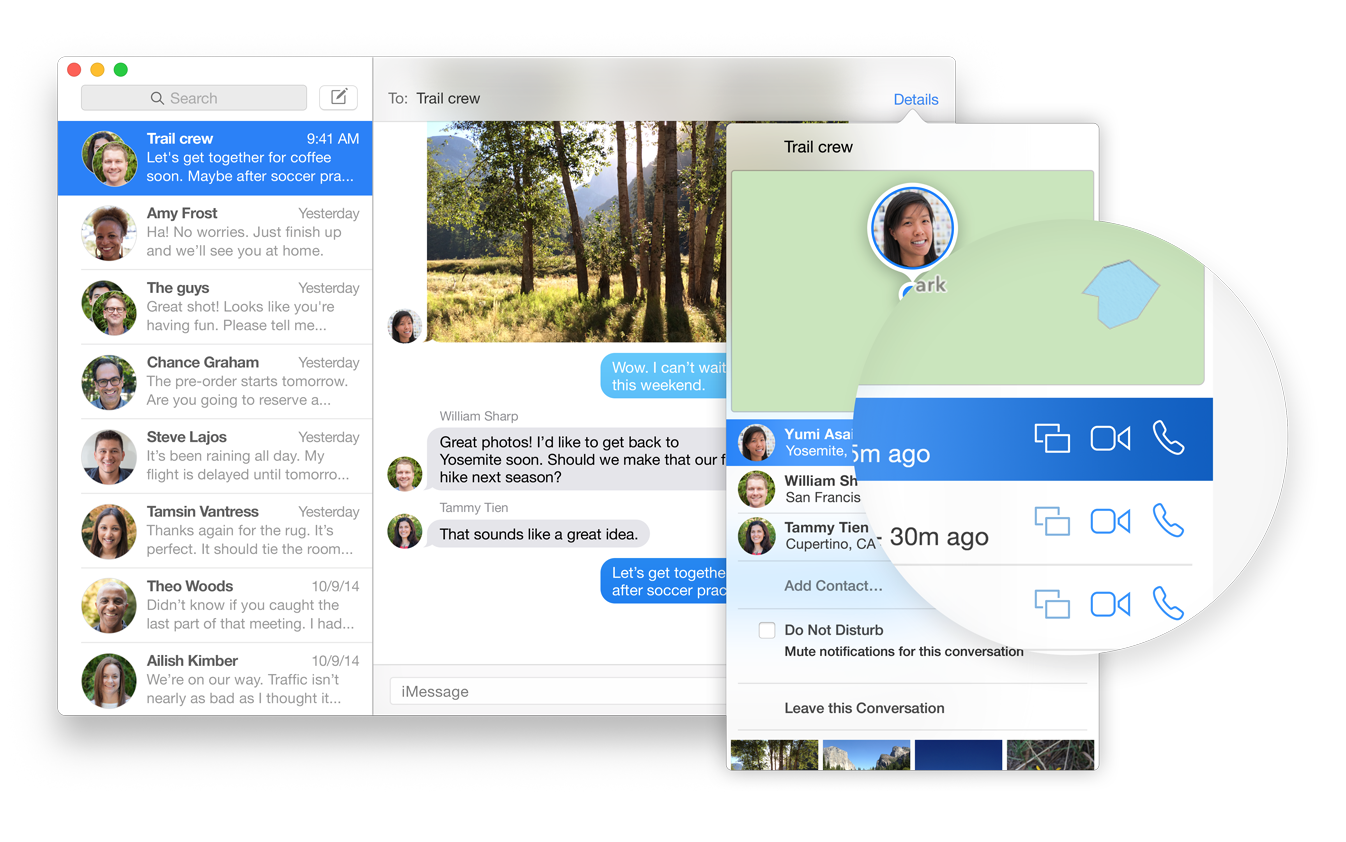Messages gives you so many ways to start a conversation. You can send unlimited text messages to anyone with a Mac or an iOS device using iMessage. You can have group conversations with two or more friends. And if you have an iPhone, you can send SMS text messages from your Mac to friends no matter what kind of phone they have.
Now every message on your iPhone appears on your Mac.
Messages on your Mac has always been a great way to stay in touch. But friends without iMessage couldn’t be part of the conversation. Well, now they can. All the SMS messages you receive on your iPhone now appear on your Mac. So you can text any friend without picking up your iPhone, and the conversation stays up to date across all your devices.
New ways to control the conversation.
Now you can add titles to Messages conversations so they’re easier to find and keep track of. If your friends are sharing their locations from their iOS devices, see a map of where they are at that moment. When you’re having a group conversation with three or more participants, you can add and remove people, or even remove yourself from the conversation. And you can stop notifications from any messaging session or browse all the photos and videos within any message thread. To access all these features, just open the new Details view.
Share a conversation -- and your screen.
Now you can share your screen with the person you’re chatting with. Then you can go from iMessage conversation to screen sharing with just a click. You can easily do things like collaborate on a presentation with a colleague, browse the web with a friend, or select airplane seats with your spouse. And Messages automatically initiates an audio chat when you start a screen sharing session, so you can talk things through while you’re at it.
Say it in a Soundbite.
Sometimes it’s nicer for them to hear what you’re saying than to read it. Record a quick audio clip of your voice and send it to friends without leaving the Messages app.