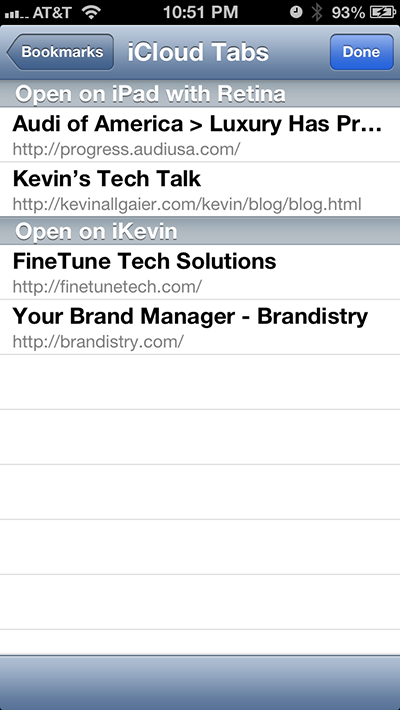You’re out having lunch with a business colleague, and he points you to a great new website. Fortunately, you have your iPhone, so you quickly check it out. You’re impressed and make a mental note to spend more time on the site once you’re back in the office.
Fast-forward an hour (or two), and you are back in the office, ready to do some deep dives into the new site. Rather than pulling out your iPhone to recall the web address, you would prefer to just click on a button within Safari on your Mac and have it display a list of active web sites on any and all of your devices, including your iPhone. Sounds magical, right?
iCloud + Safari = Awesomeness!
Safari on Mountain Lion has a new built-in feature called “iCloud Tabs” that does just that. It syncs all active Safari tabs on all your devices, and allows you to open any tab from any device on any device. To make this work, you first need to have an iCloud account (which you likely already have anyway), and you need to be logged in using that account on all devices (“System Preferences” on a Mac or “Settings” on an iOS device).
Now, it’s time to have fun. If you’re using Safari on your Mac, click the “iCloud Tabs” icon to list active sites on your other devices. It will look something like this:
As you can see, I have 3 active sites on my iPhone and 2 on my iPad. All of this sites are easily accessible from Safari on my Mac via iCloud Tabs.
Now, let’s see what it looks like on an iOS device. To open iCloud Tabs, tap on the Bookmarks button at the bottom of the screen:
From here, tap on “iCloud Tabs”
The result will be a list of active web sites on your other devices, including Safari for Mac: